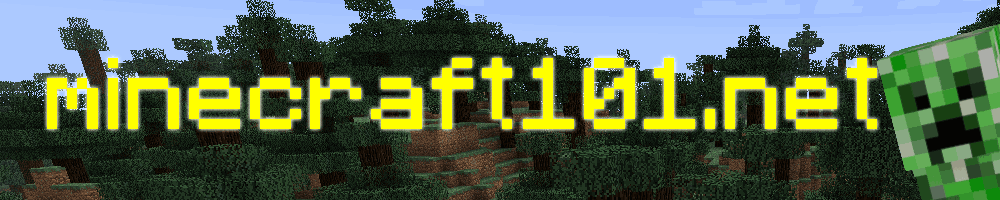Minecraft Development Snapshots
The Minecraft developers have a long tradition of allowing people to play with preview versions of the next version of the game. This allows the community to have a say in the ongoing development of the game, and helps Mojang to find and squash bugs.
This is how you can get in on the action.
Proceed with Caution
The development versions of the game that we are talking about here are not ready for public release. They always have bugs, and sometimes those bugs are quite serious! They can ruin your Minecraft World.
Bugs in Minecraft snapshots won’t damage your computer, but there are often bugs that will damage or even destroy your saved games. It’s important to be extremely careful with your saved games if you are playing with snapshots.
If you want to play with snapshots, we recommend two things:
- Make a backup of your world before doing anything risky.
- Create a new profile to keep your snapshot stuff separate from your main stuff.
Backing up your files
You should do this regularly anyway! A simple way to back up your saved games is to copy them to a safe place, such as a USB thumb drive or a folder on a cloud storage service like OneDrive, iCloud or Dropbox.
How to find your saved games
Where your saved games are will vary depending on what kind of computer you are using and how it is configured. The easy way to find your saved games is as follows:
-
Launch Minecraft, using your normal profile (not the one you just created for snapshots).
-
Go into the game options, and click Options then Resource Packs then Open resource pack folder. This will open a folder on your computer.
-
Navigate to the parent folder. It will probably be called .minecraft on a Windows or Linux computer, or minecraft on a Mac. There you will find a folder called saves , and inside that you will find all your saved games.
Making your backup
To make a backup, just copy the folder for your world to a safe place. Copying your save to a different place on your computer will allow you to recover your game if a snapshot messes it up, but it’s better still to have another copy on a USB stick or a cloud service in case something goes wrong with your computer.
Create a New Profile For Snapshots
Even if there are no bugs in the snapshots, playing with different versions of the game can still cause problems: if you open a world that you have created in a snapshot using an older version of the game, lots can go wrong. It’s best to create a new profile so you don’t get your snapshot version and your “normal” version mixed up.
We recommend you create a new profile for the snapshot, and use that to keep your snapshot saves separate for safety.
Create the profile
Launch Minecraft, and instead of starting the game, click “New Profile” in the bottom corner:
This will bring up a new window that looks like this. Give your profile a name like “snapshot”.

Create a new Game Directory
The next step is to tell Minecraft to use a different game directory for the snapshot profile. This will prevent you messing up your worlds by opening them with the wrong version of the game.
To do this, click the “Game Directory” checkbox, and enter the path of the folder where you want to save stuff. What I have done here is probably easiest: just change “ .minecraft” to “ snapshot”.

Enable snapshots
Finally, check the box to enable snapshots:x

You’re good to go! When you play with your new profile, you will be using the snapshot. When you play with your old profile, you will go back to the normal version of the game.
Copy your Saved Game
If you want to play with the snapshot in your existing world rather than starting a new one, the best way is to copy your saved game into your new Snapshot profile.
Find your saved games in your .minecraft folder as described above.
Copy your saved game folder from there to the saves folder for your new snapshots profile. If you do not remember where that folder is, you can find it in the same way: launch Minecraft using your snapshot profile, then open the resource pack folder and work from there.
Now you can play in your old saved game world using the snapshot, but it will be separate game in each profile. Changes you make on one profile will NOT happen on the other profile.
If you find a bug
One of the reasons why Mojang makes snapshots available is so that we can tell them if we have problems. If you find a bug in Minecraft, you can report it here. Read all the instructions first!